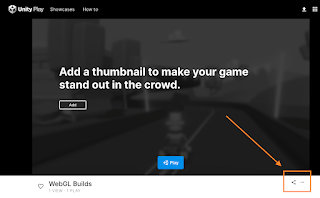Problem:
I'm a beginner in Unity and when completing the first WebGL publishing tutorial
in Essentials of real-time 3D, I get the following error:
"In order to build a
player, go to 'Player Settings...' to resolve the incompatibility between the
Color Space and the current settings."
How do I get past this error in order to continue the tutorial?
Solution:
One solution is as follows. First, go to Player Settings, just as the error hints. Go to "Player". You'll see another error about color spaces and a hint about what to do about it. Unselect Auto Graphics API. Congratulations, you're now ready to continue your Unity beginner's tutorial and build a WebGL game.Notes:
This how-to is meant for beginners who are starting from scratch, and is intentionally without details. If you'd like to learn more about Unity color spaces, start by having a look in the following documentation link and then read up on the related articles: https://docs.unity3d.com/Manual/LinearLighting.html.
This how-to was verified to work in April 2023 using Unity Editor 2021.3.22f1. Your results may vary.